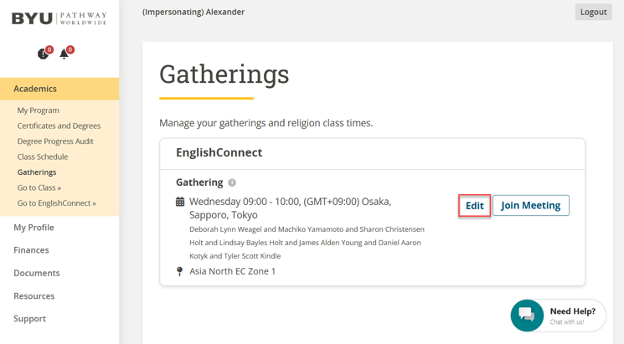This is a 10-step guide to help you know how to schedule your EnglishConnect gathering.
1. Click on the Student Portal Homepage icon and then log into the Student Portal.
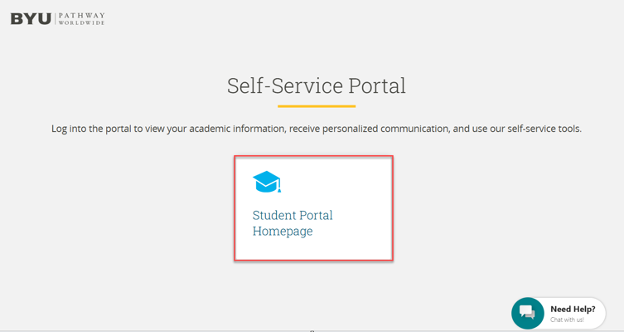
2. Open the Academics menu option in the menu bar on the left side of the screen.
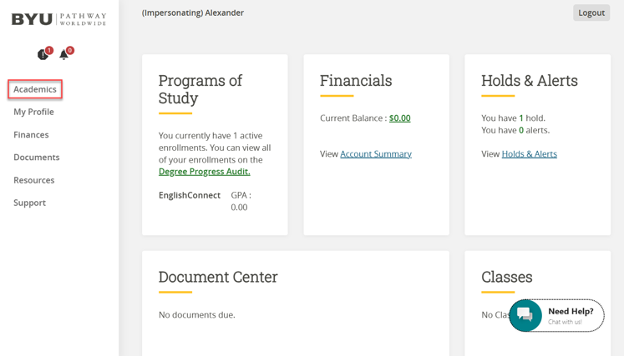
3. Select the Gatherings option under Academics to open the Gatherings homepage.
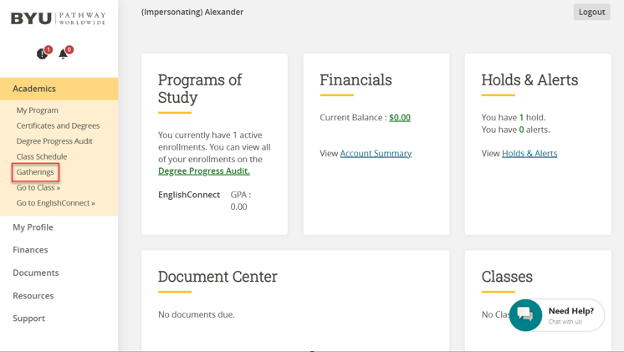
4. Click the Schedule button.
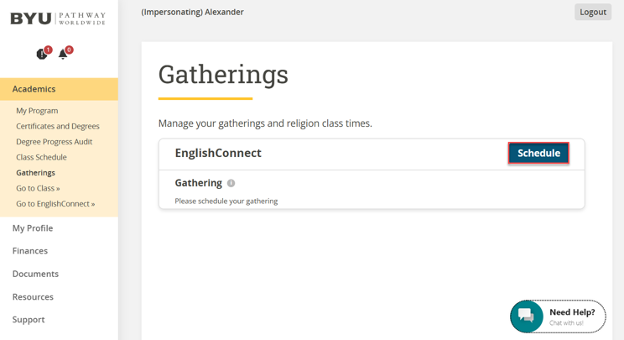
5. Select the term you want to start and the EnglishConnect Gathering you’d like to experience (virtual or in-person).
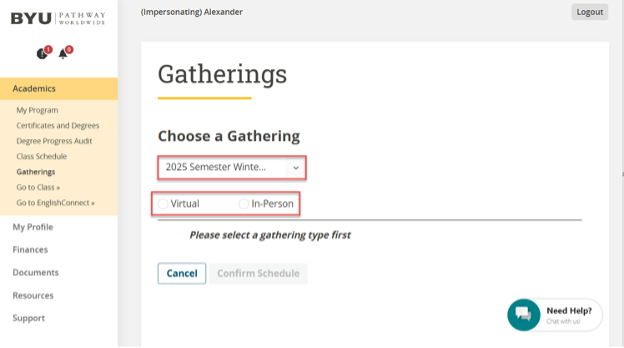
6. Select the location that meets your interests best. Note: You should only see location options that are associated with the area of the world where you live.
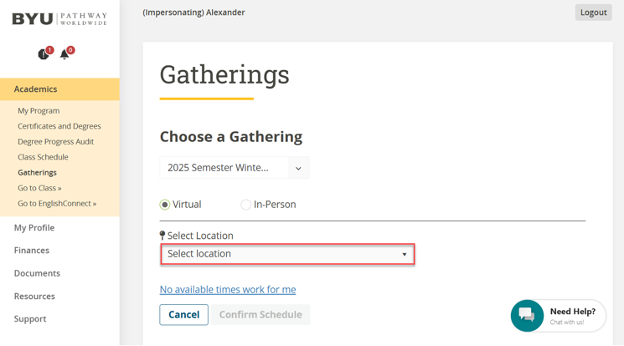
7. Select an EnglishConnect gathering option from the list of options presented.
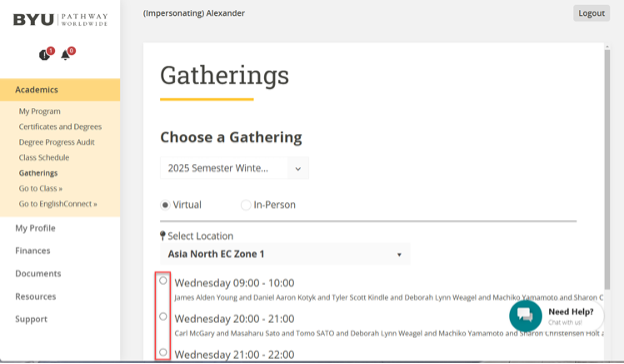
8. Scroll down and click Confirm Schedule.
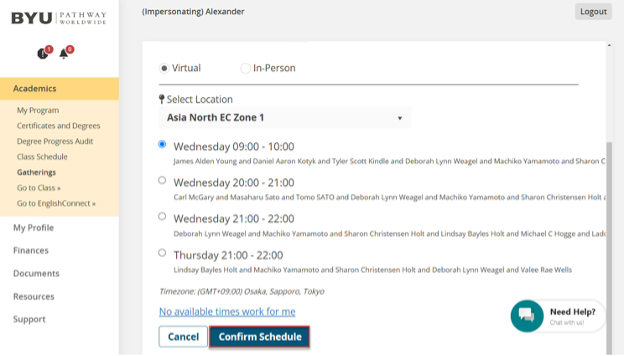
9. Some students experience an error message after confirming their schedule. If you happen to see an error message like what’s shown below, click on Gatherings in the left menu to be taken back to the Gatherings homepage where you can see your selections, and edit them if needed.
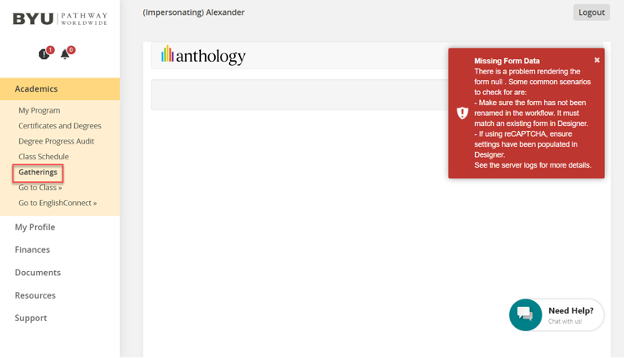
10. Click the Edit button if you need to make changes to your scheduled EnglishConnect gathering.