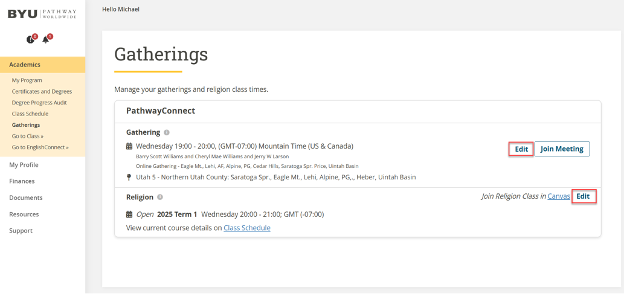This is a 15-step guide to help you know how to schedule your PathwayConnect gathering and your religion class time.
Click on the Student Portal Homepage icon and then log into the Student Portal.

Open the Academics menu option in the menu bar on the left side of the screen.
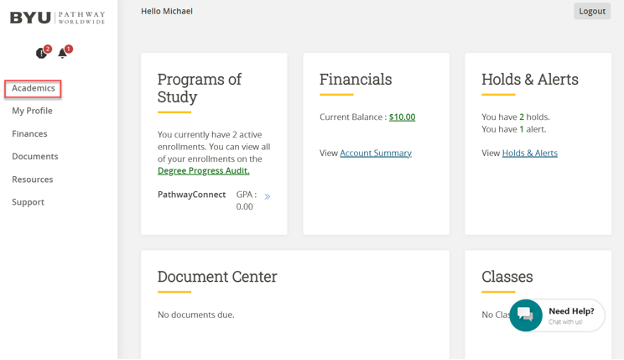
Select the Gatherings option under Academics to open the Gatherings homepage.
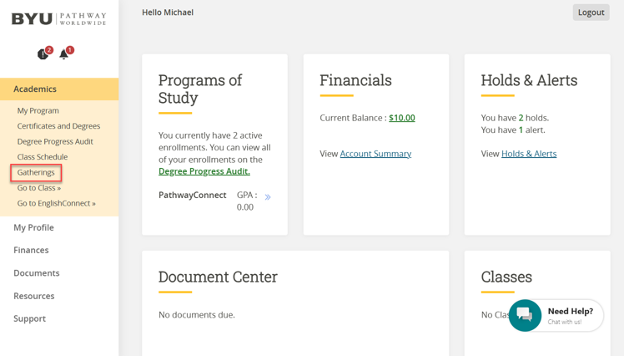
Click the Schedule button.
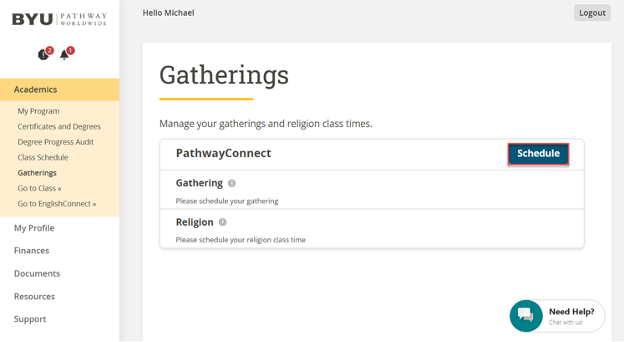
Select the term you want to start and the PathwayConnect Gathering you’d like to experience (virtual or in-person).
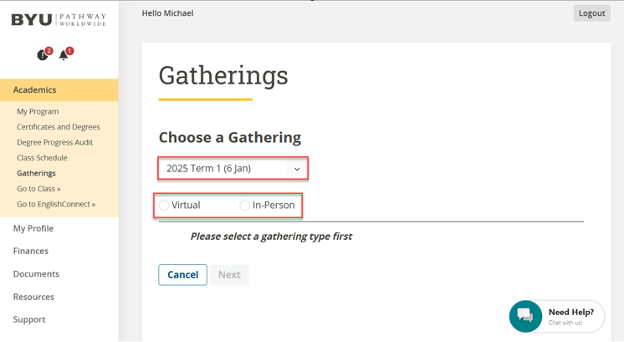
Select the location that meets your interests best. Note: You should only see location options that are associated with the area of the world where you live.
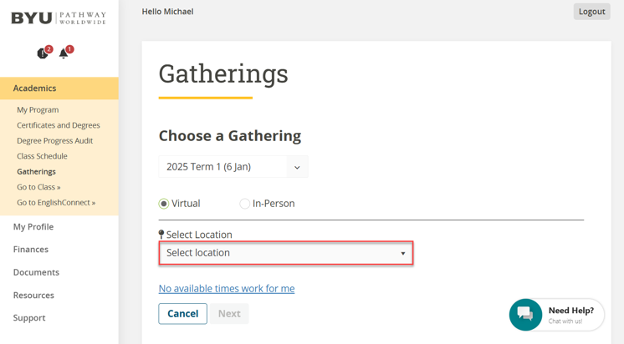
Select a PathwayConnect gathering option from the list of options presented.
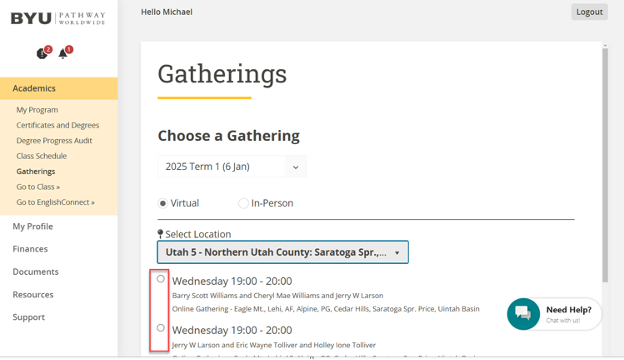
Scroll down and click Next.
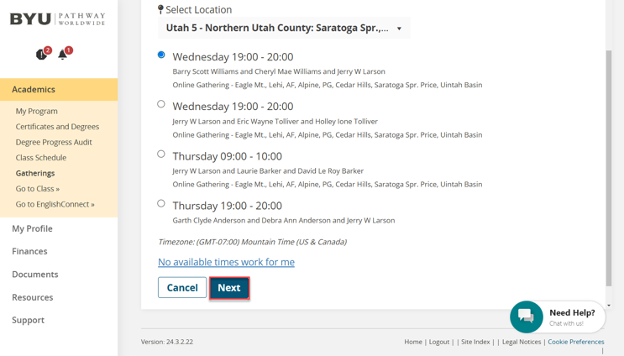
Select the Virtual option. Note: There are no In-Person Religion classes offered through BYU-Pathway.
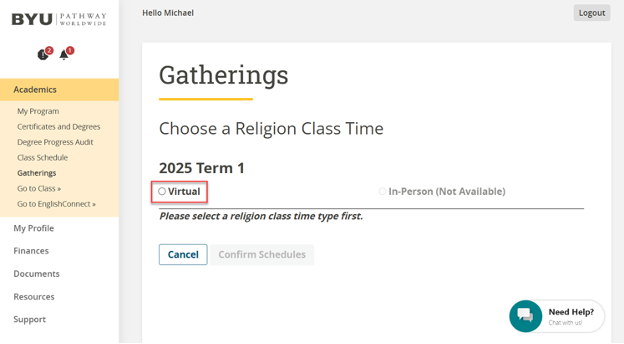
Select the proper timezone that best meets your needs.
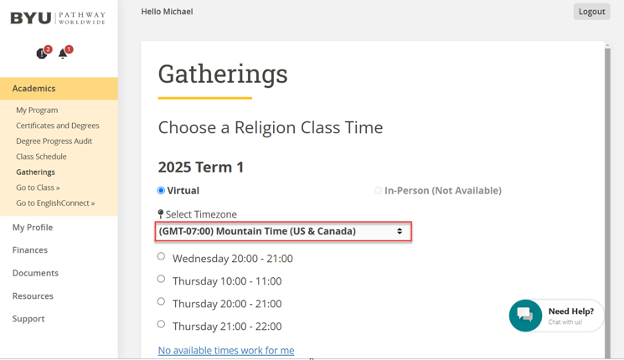
Select a Religion class time option from the list of options presented.
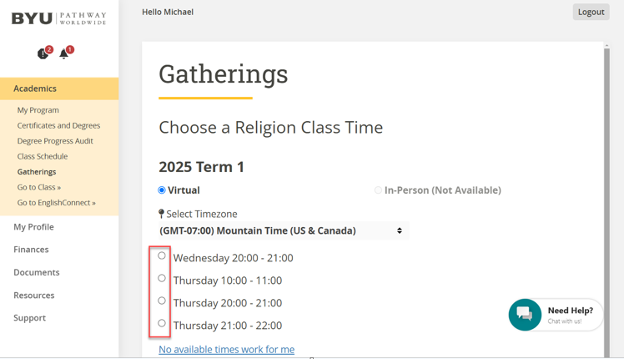
If none of the presented options work with your schedule, you can click the No available times work for me link to receive additional directions.
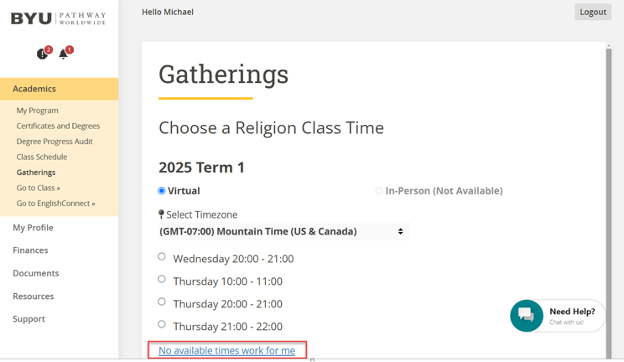
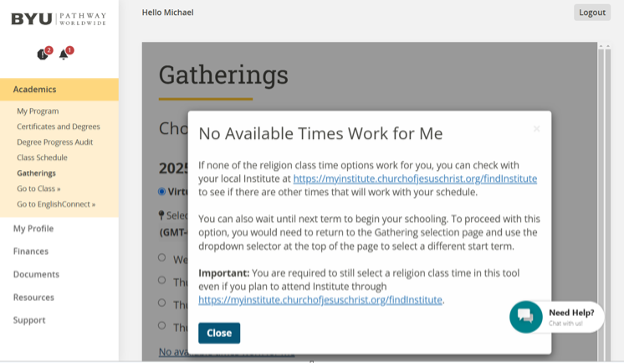
When you're ready to move on, scroll down and click Confirm Schedules.
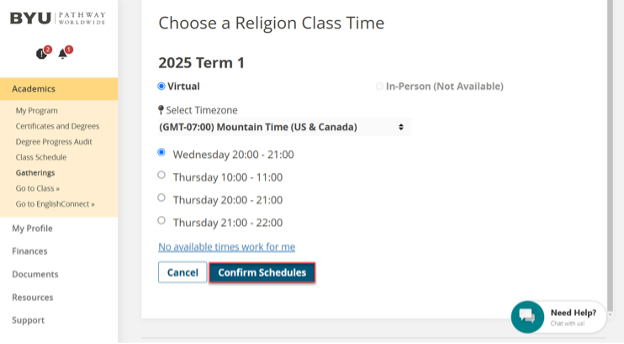
Some students experience an error message after confirming their schedules. If you happen to see an error message like what’s shown below, click on Gatherings in the left menu to be taken back to the Gatherings homepage where you can see your selections, and edit them if needed.
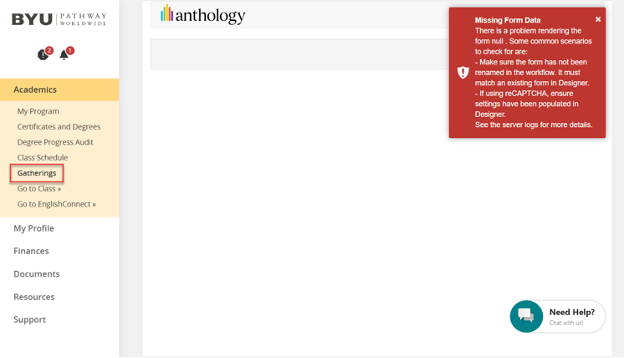
Click the Edit buttons if you need to make changes to your scheduled PathwayConnect gathering or Religion class time.